The generated back end code (middle tier, data tier, web api, stored procedures, etc) for either
AspCoreGen3Razor or
AspCoreGen3MVC can be reused in any project that needs data from a Microsoft SQL Server database. You can reuse the
generated back end code in a web, mobile, desktop, or even web api projects. You can easily fill UI components with as little as one line of code using the generated code as a datasource.
Telerik UI/Kendo UI is among the most popular components used by developers worldwide. This tutorial will show how to use the generated back end code for
AspCoreGen3Razor as a datasource for a Telerik UI ASP.NET Core Grid component. The Telerik UI ASP.NET Core Grid component
will be able to dynamically get data on demand using paging and sorting by column.
Note: The code reuse also applies, but not limited to: Telerik UI for Blazor, ASP.NET MVC, ASP.NET Ajax, Kendo UI for JQuery, Angular, Vue, KendoReact, and many more.
You need the following for this tutorial:
- Microsoft Northwind Database (please Google it)
- Microsoft SQL Server 2003 and above
- You will need a User with an Admin username/password or with enough rights in the MS SQL Server (or Azure SQL). A blank username/password will not work.
- Visual Studio 2019 (the generated code will not work in Visual Studio 2017 and below)
- AspCoreGen 3.0 Razor Professional Plus or AspCoreGen 3.0 MVC Professional Plus (optional)
- AspCoreGen 3.0 Razor Ad-Hoc SQL Sample Project
- Telerik UI ASP.NET Core Demo Application
Here's a snapshot of what we're trying to do:
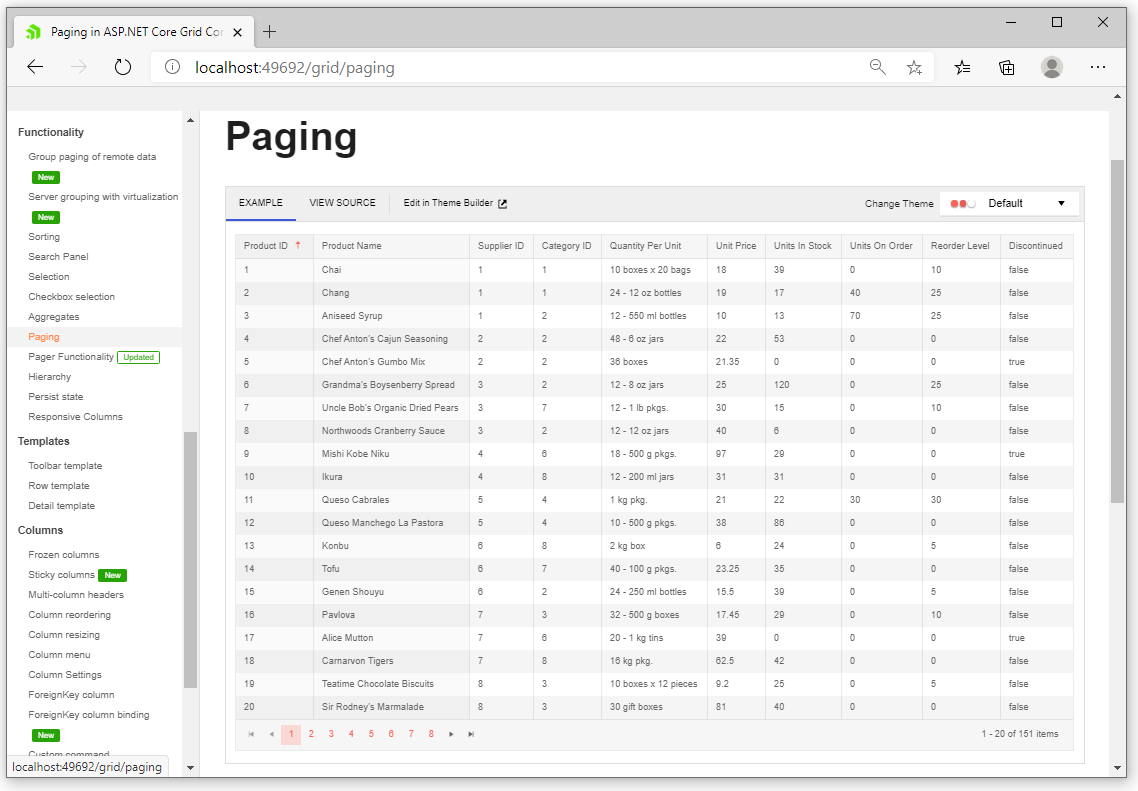 Note:
Note: You need to have the
Microsoft Northwind Database installed in a
Microsoft SQL Server for this tutorial. Download and installation of this database is beyond the scope
of this tutorial. We will be using the
Products table to retrieve rows of data from this database.
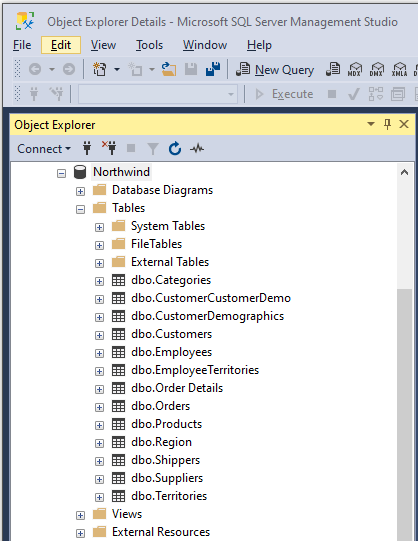
1. Download the
#5. Ad-Hoc SQL Sample Project here:
https://junnark.com/Products/AspCoreGen3Razor/GeneratedProjects. You will see the project towards
the bottom of the page. Click the
Download Sample Code link. This web application project was generated by
AspCoreGen3Razor, the solution
contains 2 projects, a Web Application and a reusable Class Library project. We only need the Class Library project which consist of the Business Object and Data Tier class files and we can discard the web application project.
FYI: You can download and use any of the six (6) projects from
AspCoreGen3Razor's Web Generated Project Examples or
AspCoreGen3MVC's Web Generated Project Examples. Or generate your own code using
AspCoreGen3Razor or
AspCoreGen3Razor. Any of these
will work, just follow along with the tutorial.
2. Download the
Telerik UI ASP.NET Core Demo Application. This will be installed in your computer and can be opened in Visual Studio 2019.
FYI: You can use the Grid component for any Telerik UI/Kendo UI products listed above, they will work just fine. If you already bought a Telerik UI/Kendo UI product, then the demo application
should already be installed in your computer/system, in this case just follow along (no need to download).
3. Open the
Kendo.Mvc.Examples.sln solution (in Visual Studio 2019) that was installed in your computer. In my case, the solution file can be found in
C:\Program Files (x86)\Progress\Telerik UI for ASP.NET Core R3 2020\wrappers\aspnetcore\Examples\AspNet.Core\VS2019\Kendo.Mvc.Examples directory.
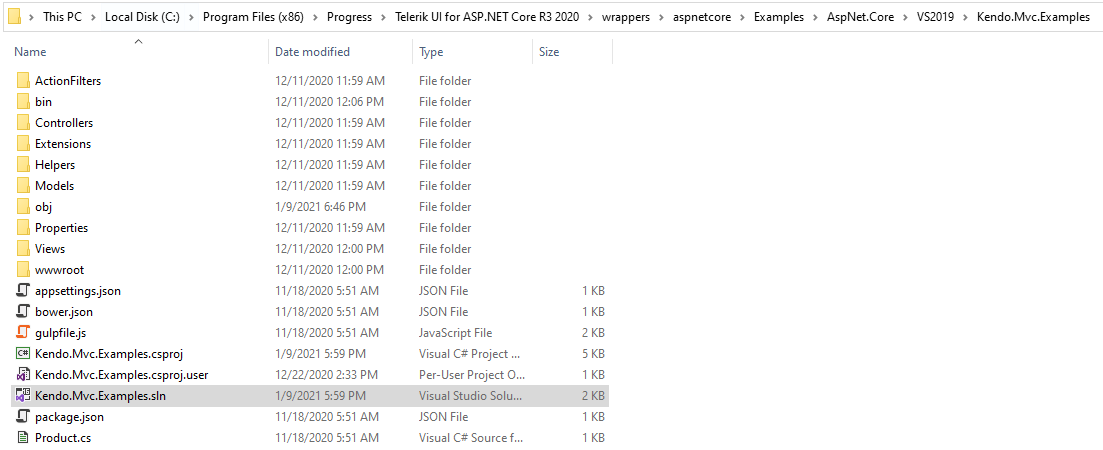
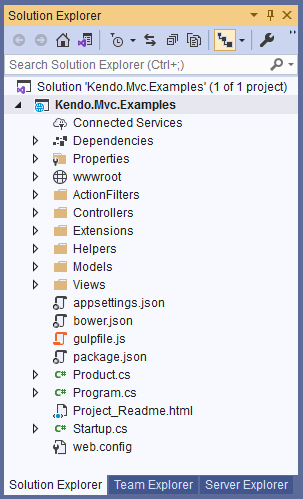
4. Copy the
Class Library Project (NwndAdHcAPI) that we downloaded in #1 to the
C:\Program Files (x86)\Progress\Telerik UI for ASP.NET Core R3 2020\wrappers\aspnetcore\Examples\AspNet.Core\VS2019\ folder, the
same folder where the
Kendo.Mvc.Examples project is located, as shown below.
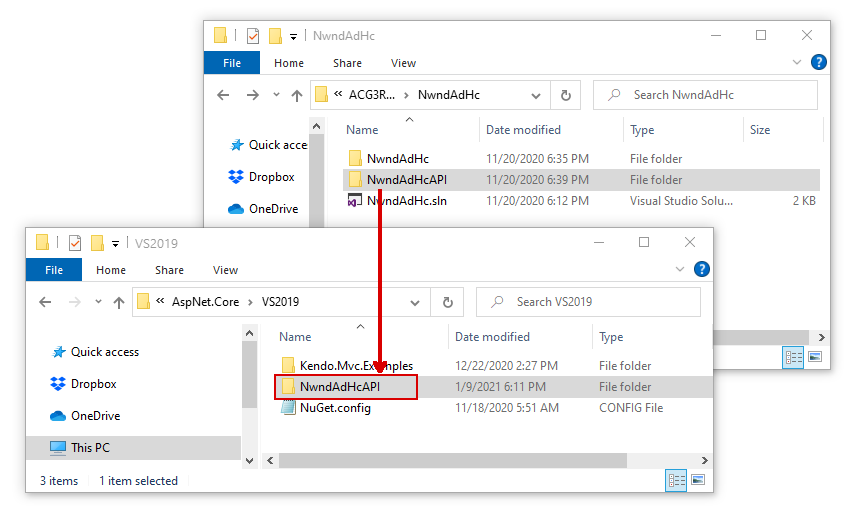
5. Back in Visual Studio, add the
NwndAdHcAPI.csproj to the
Kendo.Mvc.Examples solution by adding an existing project as shown below.
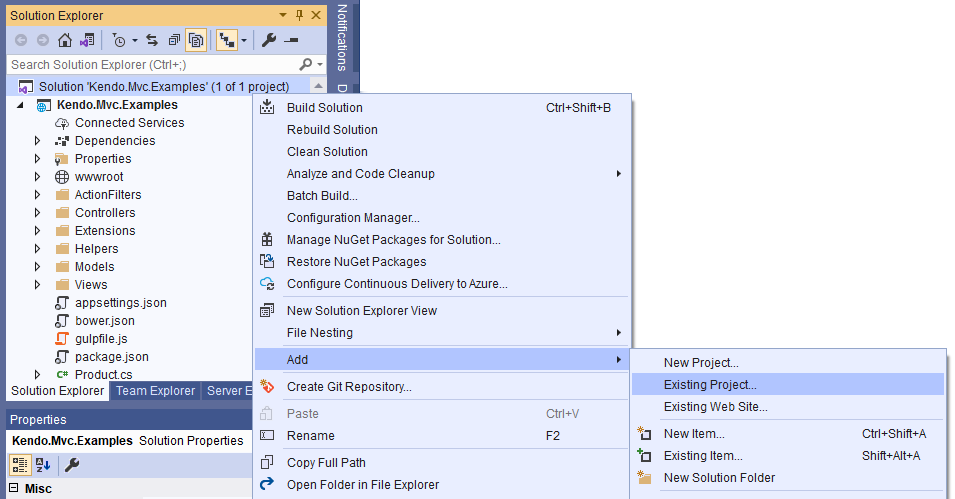
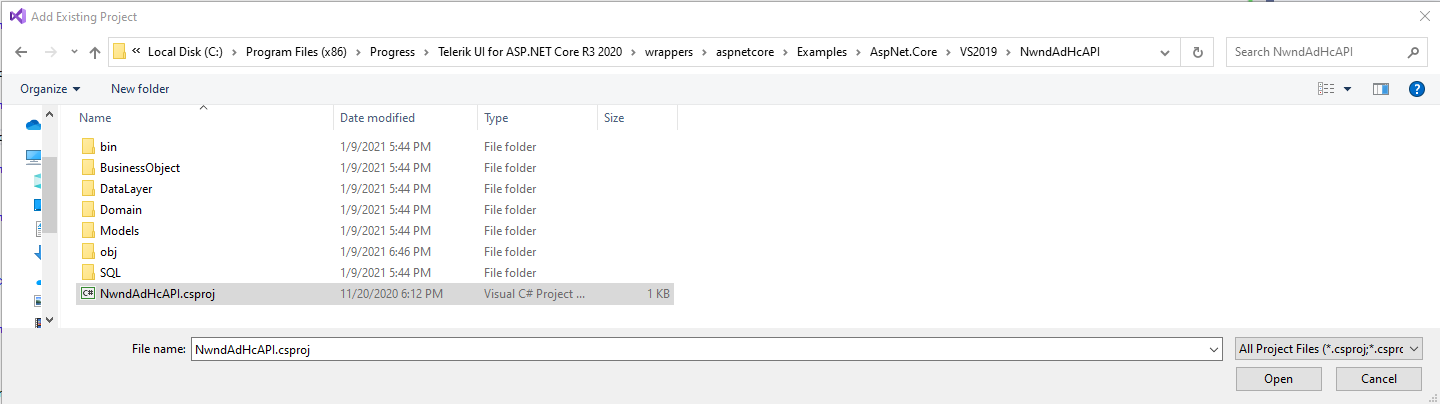
6. You should now have 2 projects showing in the Visual Studio Solution Explorer.
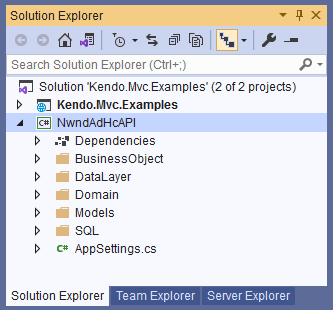
7. Open the
AppSettings.cs class under the
NwndAdHcAPI project and update the
DatabaseUserName and
DatabasePassword for the
Northwind Database that you're using.
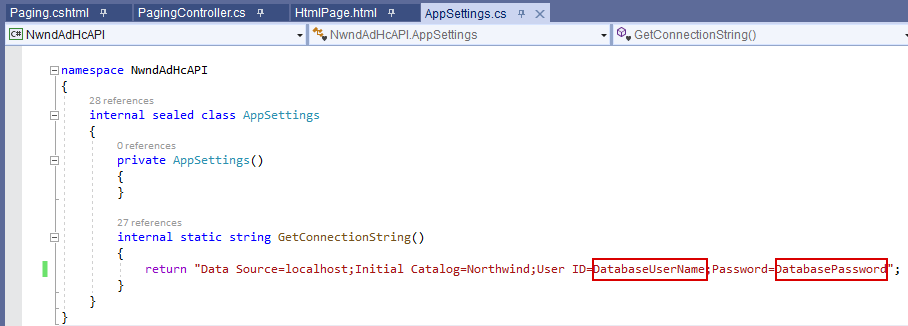
8. Add the
NwndAdHcAPI project as a
Project Reference to the
Kendo.Mvc.Examples project.
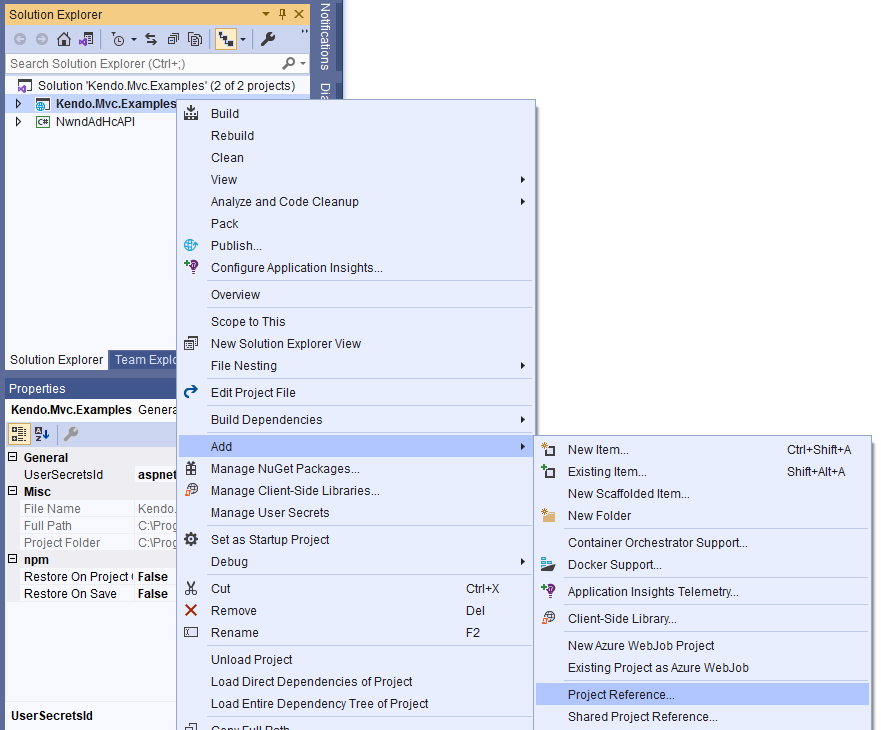
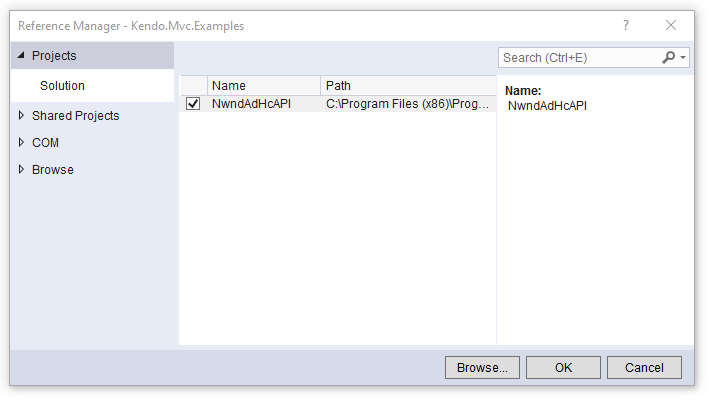
9. Instead of creating a new MVC view, we will update/edit an existing one. Open the
Paging.cshtml view in the
Kendo.Mvc.Examples project, under the
Views/Grid folder. Delete
all the code in it and replace with the code shown below:
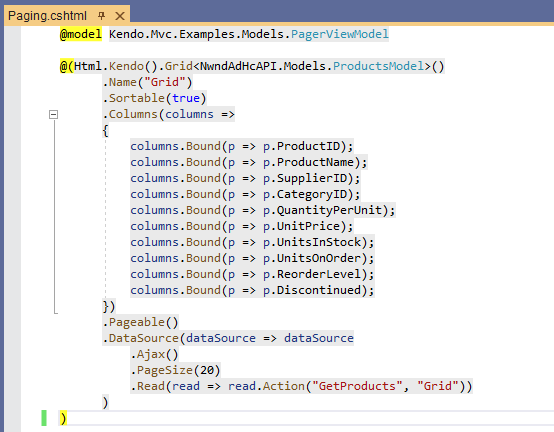
10. Now open the related
PagingController.cs controller under the
Controllers/Grid folder. Update the code to what you see below:
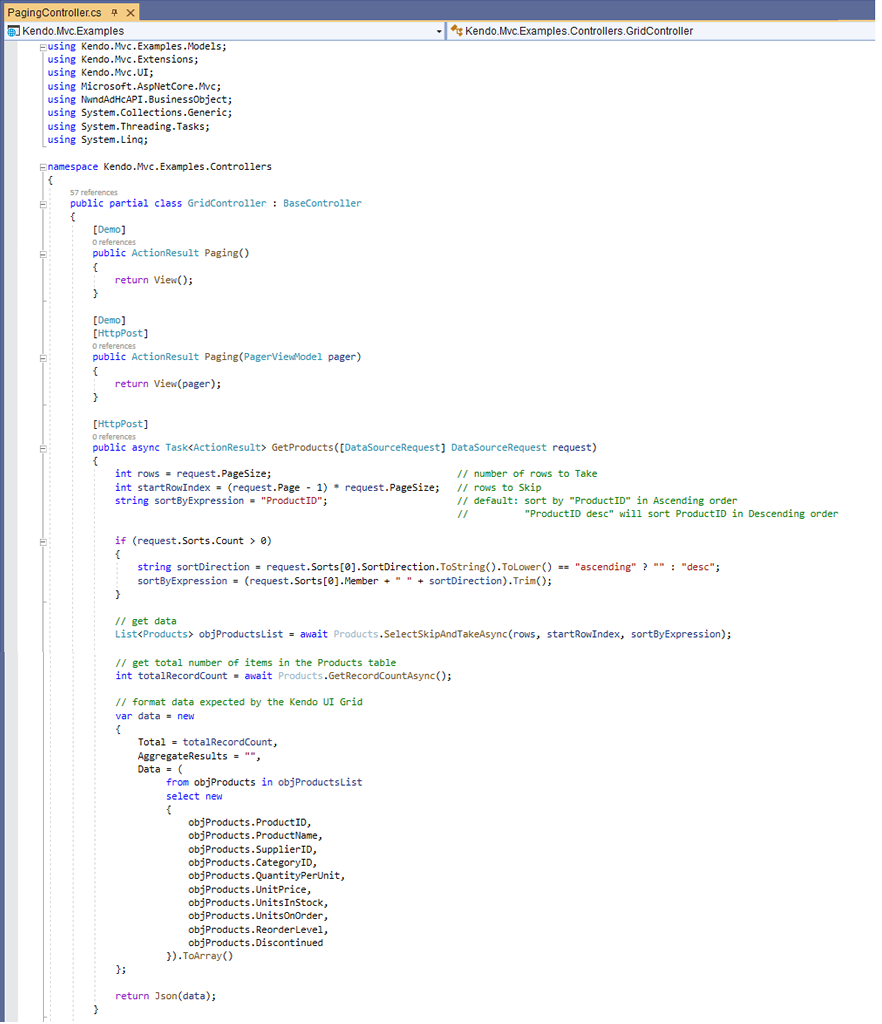
Code in the
GetProducts action method shown above will return only the amount of data the Telerik UI Grid component is asking for. The code that we deleted (Telerik example code) returns all data from
the database while the code we have above returns data on-demand.
The
GetProducts action method is called whenever an event is triggered on the Telerik UI Grid component found in the
Paging.cshtml view. When the Sort or the Paging event is triggered,
the Grid passes a
DataSourceRequest to the
GetProducts action method.
As shown below, with the
DataSourceRequest, we can figure out:
- How many
rows (Page Size) to get from the database
- Where to start taking data from the database (Skip, Take)
- The Column/Field to Sort and the Sort Direction (Ascending or Descending)

We can then retrieve just the right amount of data on-demand after getting these parameters.

The Telerik UI Grid component expects the Total Number of Records for the specific Datasource it's using, for our example, it's grabbing data from the
Northwind database's
Products table. We need to return the Total Number of Records from the
Products table so that the Telerik UI Grid component will be able to know the number of Pages
to show.

The Telerik UI Grid component expects a JSON-formatted data that would contain parameters such as:
- Total (Total Number of Records)
- AggregateResults (for Grouping)
- Data
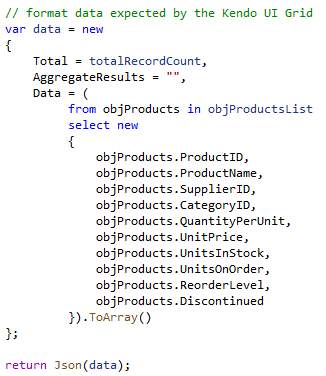
11. Run the project by pressing F5 in Visual Studio. Go to the
paging link under the
Functionality group.
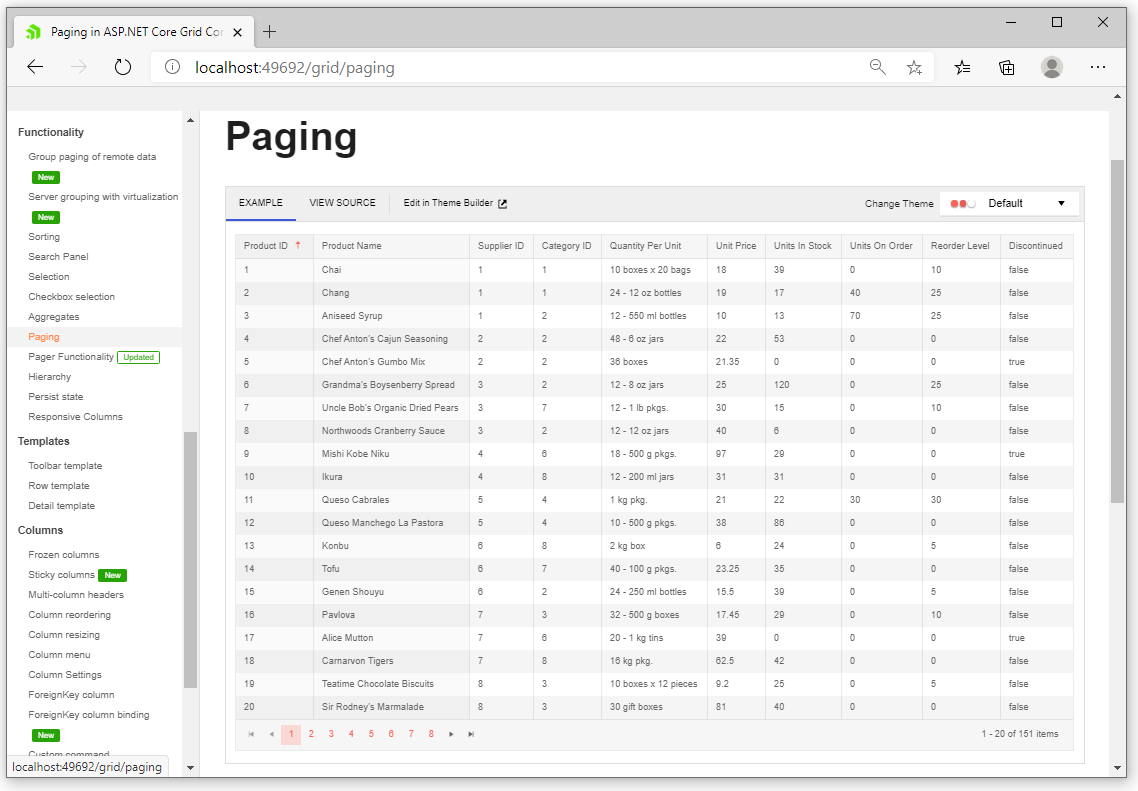
Click around to see the functionality of the Telerik UI Grid component with data supplied by the
AspCoreGen3Razor Generated Code.
And we're done.
As always, the code and the article are provided "As Is", there is absolutely no warranties. Use at your own risk.